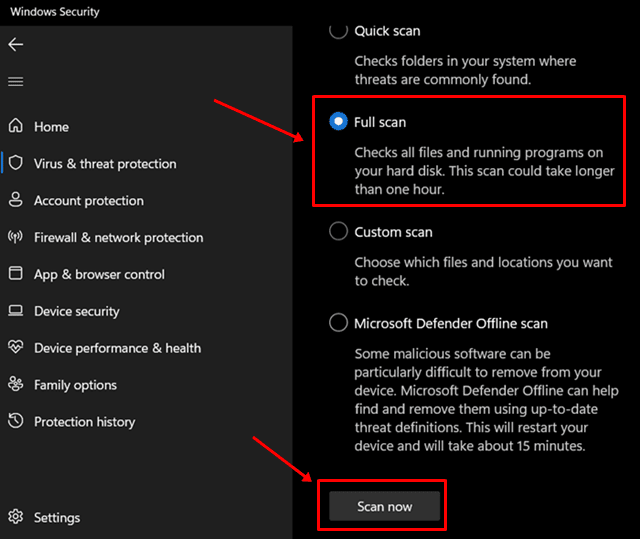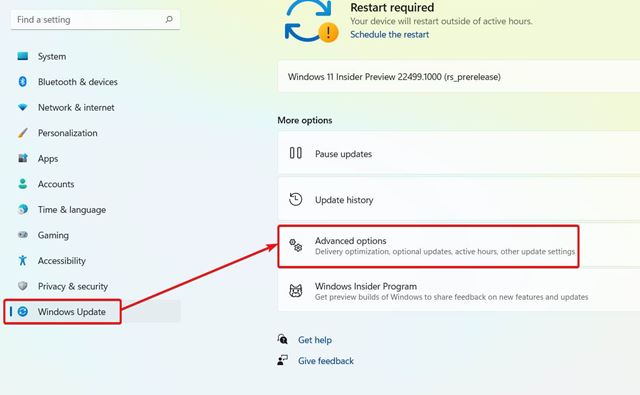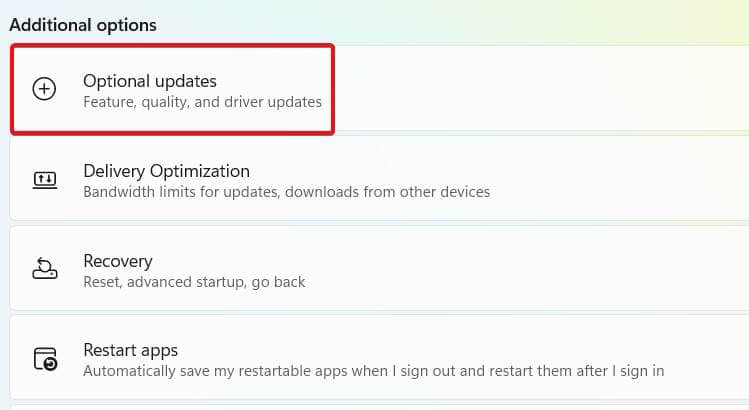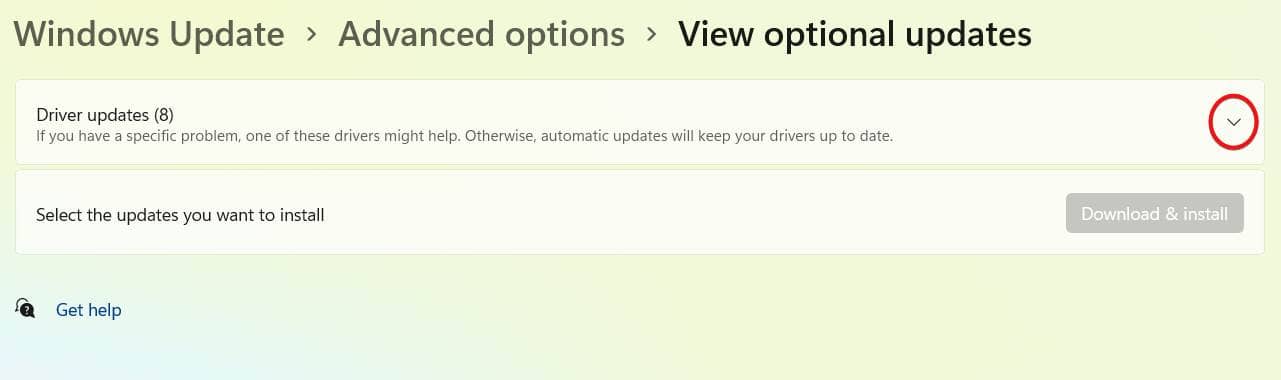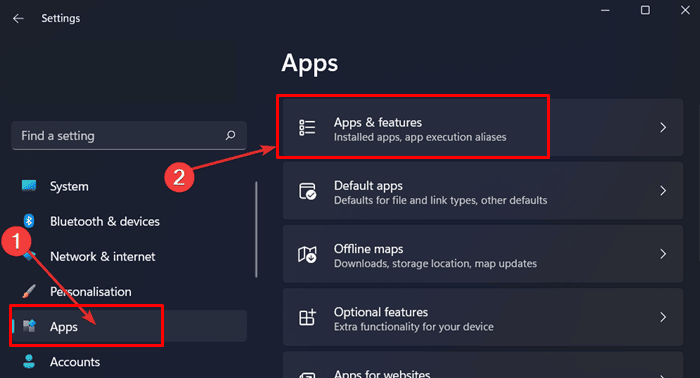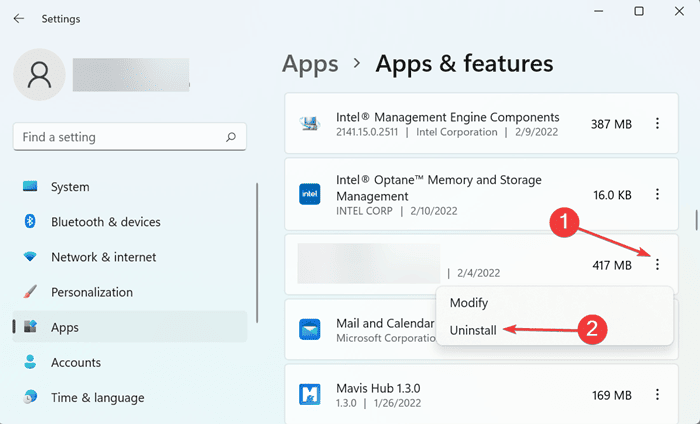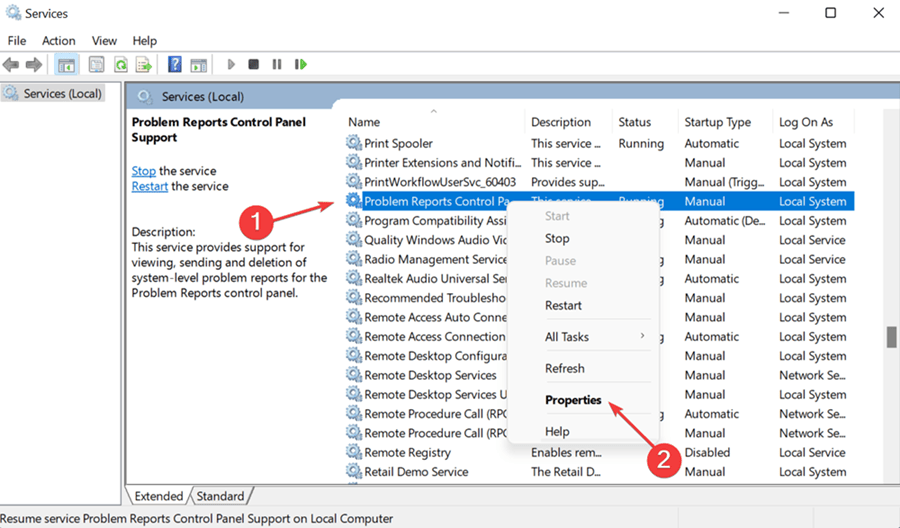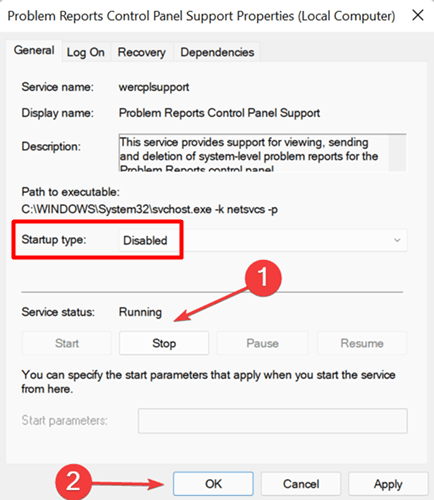Drivers are essential to enhance the functionality of your devices. Device Manager manages the drivers of the devices connected to your PC. The device manager constantly refreshing is a general issue, which may cause one to be unable to change your drivers. So, the question is, why may you face this issue and what can you do to fix it?
This issue can be caused by a device constantly connecting and disconnecting, corrupting system files, a virus or malware infection, or third-party applications. If you are facing a Device Manager constantly refreshing issue, this article will help you fix it. It lists some troubleshooting steps.
Also Read- Fix Video Memory Management Internal Error in Windows 11
Fix Device Manager Constantly Refreshing
Now that we already know what is causing the issue, let’s discuss some troubleshooting steps to fix it-
1. Disconnect Peripherals
As we have discussed, you may encounter this issue due to devices constantly connecting and disconnecting. If so, you can try disconnecting all the peripherals you don’t require.
This is most probably the reason you are having this issue. After disconnecting the peripherals, check whether you are still having the issue.
2. Run Antivirus Scan
Another reason to face this issue is malware or virus infection. You can try performing an antivirus scan and then check whether the issue persists. You can use third-party antivirus software to do so.
However, if your PC doesn’t have third-party antivirus software, you can use Windows Security or Windows Defender.
- Open the Start Menu, search for Windows Security and open it.
![Windows Security]()
- In the Windows Security app window, click on Virus & threat protection. On the next screen, click on Scan Options.
- Select Full Scan and click on Scan Now to start the scan.
![]()
- Wait for the scan to complete, and the issue should be fixed.
3. Update Drivers
You should also try updating the drivers if you are still facing the issue. Often, outdated drivers may be the underlying cause of this issue. You should try updating the drivers and then check if you are still facing the issue. To update drivers, follow the steps given below-
- Open the Settings app by pressing the Windows + I key combo.
- Click on the Windows Update section on the left sidebar.
- Now click on Advanced Options and then on Optional Updates on the right side.
![]()
![]()
- Click on Driver Updates and download and install all the updates your PC finds.
![]()
4. Run SFC Scan
You may also face this issue due to corrupted system files. If the reason behind facing this issue is corrupted system files, then it can easily be fixed by running the SFC scan. To run an SFC scan to fix the problem, follow the steps given below-
- In the Start Menu, search for CMD.
- Right-click on Command Prompt from the search result and click on Run as administrator.
![CMD Run as administrator]()
- Type and execute the command sfc /scannow in the Command Prompt.
![sfc/scannow]()
- Wait for the process to complete, then restart your PC to save the changes.
- Once done, you should no longer face the issue you have been facing.
5. Uninstall Software
Suppose you started facing a Device Manager constantly refreshing issue after installing software on your PC. In that case, you can try uninstalling that software and then check if you are still encountering the error.
- Press the Windows + I button to Open Settings and Click on Apps on the left pane.
- Navigate to Apps & features on the right pane.
![Apps & features]()
- Now, you can have a list of apps. Choose the app you think is conflicting, click on three dots, and tap on the Uninstall button.
![Uninstall - Apps & Features]()
6. Disable Services
Disabling non-essential services has also proved to be a fix for various users. If none of the above steps helped you fix the issue, you should try disabling the services. To do so, follow the steps given below-
- Open Start Menu and search for Services and Open it.
![services.msc]()
- Search for Problem Reports Control Panel Support service in the window that opens up.
- Right-click on the above service and click on Properties from the context menu.
![Problem Reports Control Panel Support]()
- Set the Startup type to Disabled and click on the Stop button here.
- Once done, click on Apply and then on OK to save the changes.
![Startup type to Disabled and click on the Stop button]()
- Now, do the same for the Windows Error Reporting Services.
Final Words
This is how you can fix Device Manager constantly refreshing on a Windows PC. This issue is not significant and is caused mainly by corrupted system files, conflicting applications, viruses, and other causes. Following the steps mentioned in this article, you will be able to fix the issue you have been facing.
The post Device Manager Keeps Refreshing? 6 Quick Fixes You Can Apply appeared first on TechDator.