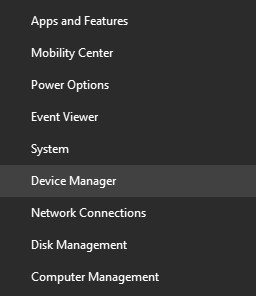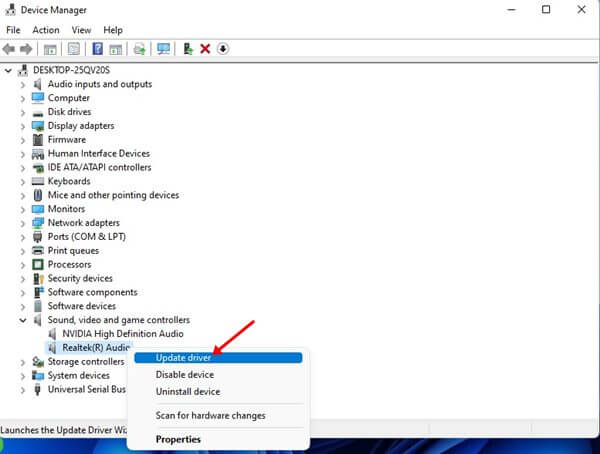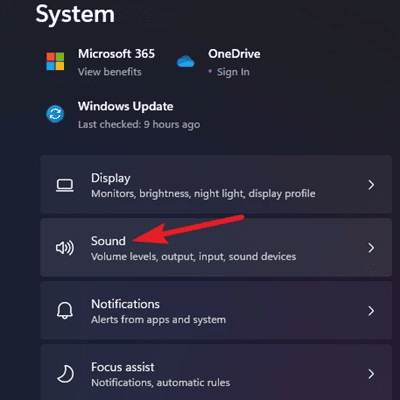The best part about using Windows 11 is that various audio customizations are available. You can customize audio to improve the sound quality of your PC while playing games, watching movies, or listening to movies.
Sound quality depends on the hardware and software driver. If you have a good-quality speaker, customizing your PC’s audio settings will significantly improve the audio quality. In this article, we will discuss various ways to improve the sound quality of Windows 11.
Tips to Improve Sound Quality on Windows 11
Given below are various ways and tips to help improve sound quality on Windows 11-
1. Update Sound Drivers
The very first thing that you should try doing is updating the sound drivers. If the drivers are outdated, you will likely face distortion issues with the sound. You should try updating the sound drivers to improve sound quality. To do so, follow the steps given below-
- Press Windows + X key combo and click on Device Manager.Image may be NSFW.
Clik here to view.
- Here, expand Sound, video, and game controllers by double-clicking on it.
- Right-click on your audio driver and click on Update Driver.Image may be NSFW.
Clik here to view.
- Now, click Search Automatically for drivers to update the driver to the latest version.Image may be NSFW.
Clik here to view.
- Now, expand the Audio inputs and outputs section. From here, update the audio device driver.
2. Enable Audio Enhancement
You can use improve audio quality by enabling audio enhancement on Control Panel. To do so, follow the steps given below-
- Press Windows + R key combo, type mmsys.cpl, and click on OK.Image may be NSFW.
Clik here to view.
- On the window that opens up, click on the Playback tab.
- Select your audio device and click on the Properties button at the bottom right corner.Image may be NSFW.
Clik here to view.
- In the Properties window, switch to the Enhancement tab.
- Here, check the checkbox for all the enhancement options, including- Low Frequency Protection, Room Correction, and Loudness Equalization.Image may be NSFW.
Clik here to view.
- Once done, click on Apply and then on OK.
3. Use Settings App
You can enable the enhanced audio feature using the Settings app to improve sound quality on your PC. You can do so by following the steps given below-
- Open the Settings app by pressing the Windows + I key combo.Image may be NSFW.
Clik here to view.
- Under the System tab, click on the Sound option.Image may be NSFW.
Clik here to view.
- Click on All sound devices and select your audio output device here.Image may be NSFW.
Clik here to view.
- Now, Turn On the toggle for the Enhance Audio.Image may be NSFW.
Clik here to view.
4. Enable Spatial Audio
Spatial Audio enhances your sound quality by making it feel like the audio is playing in 360 degrees. To enable spatial audio, follow the steps given below-
- Open Settings from the Start Menu.
- On the left sidebar, click on System and the Sound option.Image may be NSFW.
Clik here to view.
- Under the Advanced section, click on All Sound Devices.Image may be NSFW.
Clik here to view.
- Now, select the output device you are using.
- Here, click on the drop-down menu next to Spatial Audio and select the Windows Sonic option for Headphones.Image may be NSFW.
Clik here to view.
Conclusion
These are some ways to improve sound quality in Windows 11. By following the above steps, you can unlock the best audio quality on your speaker. You can set the sound quality as you need it, such as when watching movies or listening to music.
The post 4 Best Ways to Improve Sound Quality on Windows 11 appeared first on TechDator.