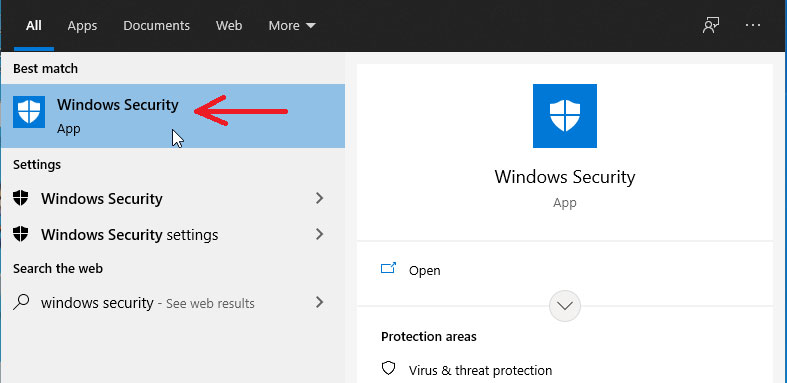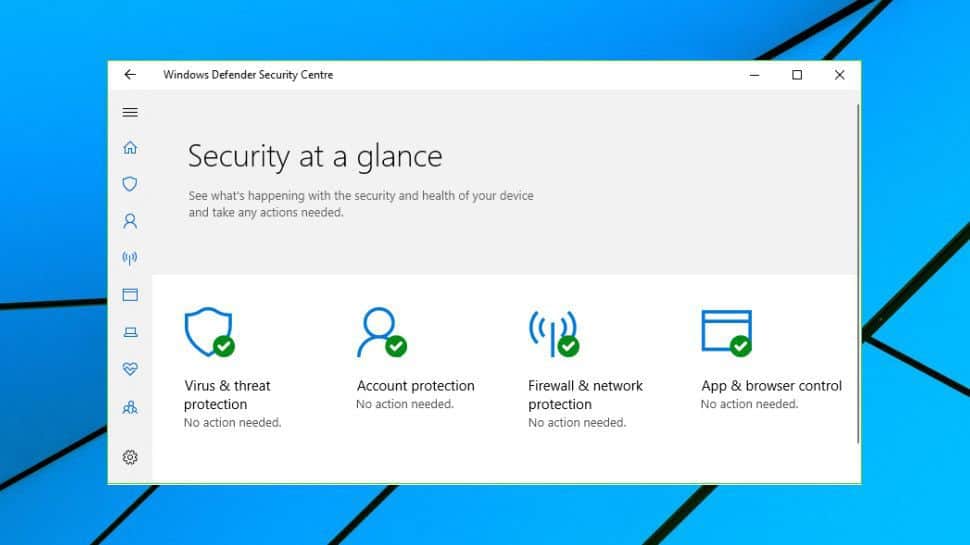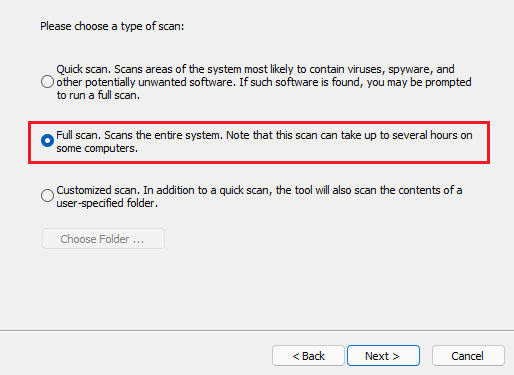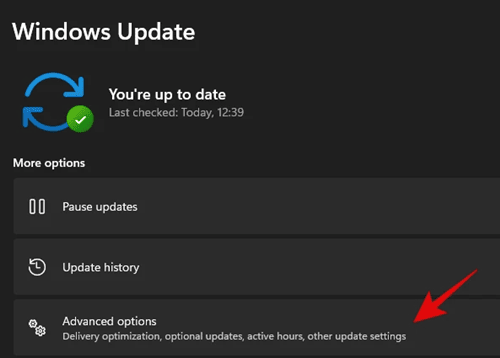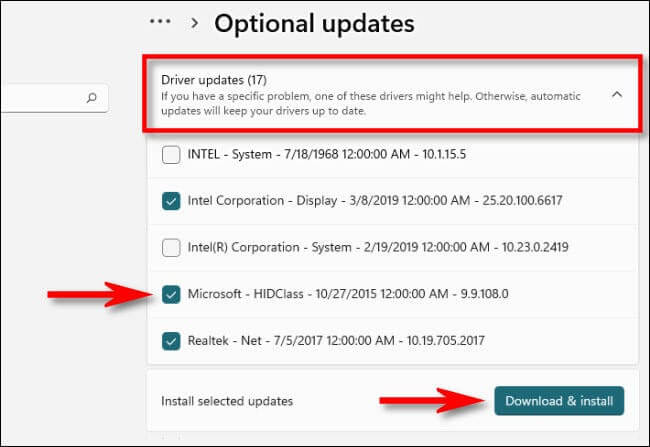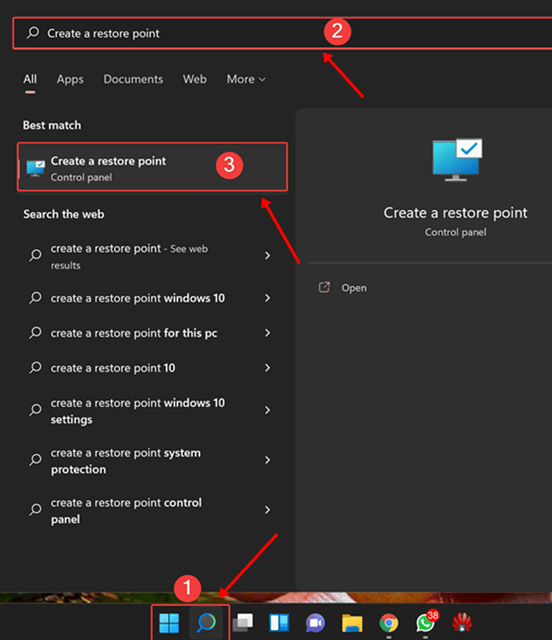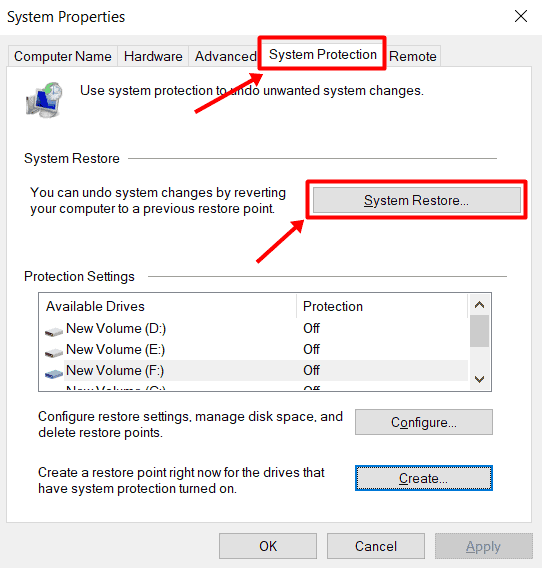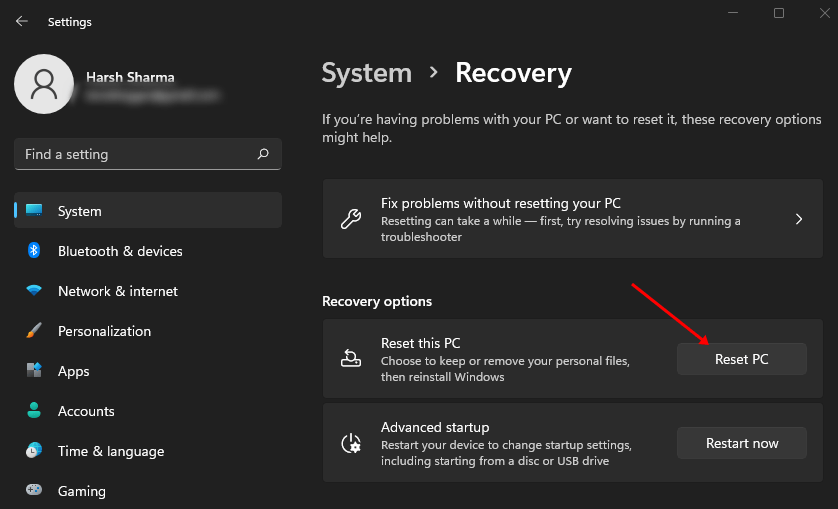DLL Files carry out important functions on the Windows operating system. The file is part of the DLL family and is associated with MSXML 4.0 SP. It is required for various system functions. When this file goes missing, certain programs associated with it may not work properly.
Users have reported facing Msxml4.dll, which was not found or missing an error after updating their Windows. Windows Updates may often change the system files and cause such issues. The file may also get corrupted due to viruses and malware.
If you have found this article looking for troubleshooting steps to fix it, you are at the right place. This article will discuss how to fix Msxml4.dll not found or missing errors on Windows.
Fix Msxml4.dll Not Found or Missing Error
Whatever caused the Msxml4.dll file to get damaged or deleted, various ways can help solve this issue. Given below are the possible fixes to troubleshoot Msxml4.dll not found or missing error on your Windows PC-
1. Run SFC and DISM Scan
If any system files go missing or are damaged, then the SFC and DISM scans fix them. These are the built-in tools to fix issues caused by corrupted files, lost system files, or misconfigured files. Follow the steps given below to run SFC and DISM scan-
- Press Windows + S key combo, and search for CMD. Select Command Prompt with arrow keys and then click on Run as administrator.
![CMD Run as administrator]()
- Here, execute the command given below to run the SFC scan on your PC-
- sfc /scannow
![sfc/scannow]()
- sfc /scannow
- This will run the SFC scan; wait for the process to complete.
- Once done, run the DISM scan by executing the following command-
- DISM.exe /Online /Cleanup-image /Restorehealth
![DISM check windows 11]()
- DISM.exe /Online /Cleanup-image /Restorehealth
- Wait for the process to complete, and then close the Command Prompt.
2. Run Virus Scan
Viruses and malware often corrupt essential files on your system to cause instability and lag. If you have been facing Msxml4.dll not found or missing error, then scan your PC with Antivirus.
You can use third-party antivirus to scan your PC for the virus. However, if you do not have an antivirus on your PC, then run a Windows security scan by following the steps given below-
- From the Start Menu, open Windows Security.
![Search windows security]()
- Click on Virus & Threat Protection here.
![Virus & threat protection]()
- Now, click on Scan Options.
- Select Full Scan and click on Scan now to run a full scan.
![Scan Options]()
3. Update Drivers
You can try updating your drivers to fix this error. To do so, follow the steps given below-
- Press Windows + I key combo to open the Settings app.
- On the left sidebar, click on Windows Update.
- Now, click on Advanced Options and then on Optional Updates.
![Advanced options]()
![Optional Updates]()
- Under Driver Updates, select all the updates available.
![]()
- Download and install all the driver updates.
4. Perform System Restore
The next troubleshooting method will be to perform a system restore. You can perform a system restore if you start facing this issue after making changes to your system (like tweaking the settings, installing/removing a program, installing Windows Update, etc.).
This will revert your system to its state before making the changes, but you need to have the restore point to continue with this method. Given below are the steps to perform system restoration-
- Press the Windows key, search for Create a restore point and open it.
![Create a restore point]()
- In the System Properties window, click on the System Restore button.
![System Restore]()
- Now, click on the Next button to continue ahead.
- Select the restore point from the list, and click on Next.
- On the next screen, click on Finish to begin system restore.
5. Reset PC
If you still face the same issue even after following the above steps, you have no option other than resetting your PC. This will revert your PC to factory settings and delete all your apps and settings. You must have a backup of your data before you continue with this step. Below are the steps to reset the PC.
- Open the Settings app through the Windows + I keyboard shortcut.
- Under the System tab, click on the Recovery option.
![system recovery]()
- Here, click on the Reset PC button.
![reset pc]()
- You will now get two options-
- Keep My Files- This option keeps your files while removing all the apps and settings.
- Remove Everything- This option removes everything, including your files, apps, and settings.
- Select any of the two options to continue ahead.
- Next, you will be asked how you want to reinstall Windows. You will have two options for that-
- Cloud Download- Downloads Windows from the internet and then reinstalls it. Data connection is a must when using this option.
- Local Reinstall—This will reinstall Windows from the ISO file already present on your system. If you choose this option, you will be asked to select the ISO file for Windows on your system.
- Select either of the two options and then follow the on-screen instructions to reset your PC.
Final Words
An Msxml4.dll not found or missing error can interrupt your system’s proper functioning. Generally, this occurs when a file has been deleted from your system or is corrupted. If you face this issue, the above steps will help you solve it.
The post How to Fix Msxml4.dll Not Found or Missing Errors appeared first on TechDator.